Layout of 2D Viewer window
(1) - Top menu (See below explanations)
(2) - "Left mouse button manipulator" toolbar (See "Window Level", "Zoom, pan, rotate", "Drag and drop".)
(3) - "Filtering - Window level" toolbar (See "Filter" or "Window Level")
(4) - "2D annotations" toolbar (See "Annotations")
(5) - "2D actions" (See "Actions on annotations")
(6) - "Play" toolbar (See "stack play", "Synchro")
(7) - Toolbar of the display area (See "Rotation, flip, reset", "Inverse color", "Quick print", "re-arrange the images in a series")
(8) - Slider for displayed pages (See "stack play")
(9) - 2D/3D button (See "MPR" or "MIP")
(A) - List of the opened series (See "display several series")
(B) - Display area (See "number of images displayed in a view")
(C) - Properties of Annotations and ROIs (See "Annotations" and "Modify the layout")
Top menu of the 2D Viewer window
The top menu of the 2D Viewer window contains 7 sub-menus.
- "File": through this menu, you have access to the preferences panel, you can export images, close some series and save the modifications you have made to a series.
- "Edit": through this menu, you can hide/show, select and unselect some images inside a series.
- "View": through this menu, you can modify the number of display areas inside the 2D viewer window, and modify the layout of the 2D viewer window.
- "Tools": through this menu, you can access to the "play" submenu (similar to the "play" toolbar), and the "mouse" submenu (similar to the "Tools" toolbar)
- "Image": though this menu, you can manipulate the images you have selected (rotation, flip, inverse...)
- "Annotations": through this menu, you can manage your annotations and Regions of interest (creation, deletion, propagation...)
- "Help": through this menu, you can access to the online help
"left mouse button manipulator" toolbar
By clicking on one of these, you change the function of the left mouse button.
(See "Window Level", "Zoom, pan, rotate", "Drag and drop".)
"Filtering - Window level" toolbar
Thanks to this toolbar, you can modify the default filtering to visualize images: linear, bi-cubic or nearest.

(See "Filter")
Thanks to this toolbar, you can pre-set some window level values.
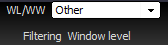
(See "Window Level")
"Annotations" toolbar
With this toolbar, you can create annotations or ROIs.
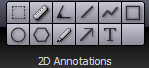
(See "Annotations")
"2D Actions" button
With this button, you can manage actions for the created annotations.

(See "Actions on annotations")
Synchro button
With this button, you can synchronize the series during the stack play
 (See "Synchro")
(See "Synchro")
"Play Stack" toolbar
With this toolbar, you can manage the play.
(See "stack play")
Toolbar of the display area:
In the status bar, you can find some information about the series which is currently displayed such as:
- The name of the server from where the series come from.
- The patient ID.
- The patient name.
- The study description.
The number of pages depends on the number of images in the series and the number of images which can be displayed in the images area. For example, if you have a series containing 20 images and you want to display 4 images of this series in the image area, the total number of pages will be 5. (See "number of images displayed in a view")
(See "Rotation, flip, reset", "Inverse color", "Quick print", "re-arrange the images in a series")
List of opened series
All the series you have opened are displayed in the list of opened series of the 2D viewer window.
This list represents a full history of opened patients with the following order: Patient, study, series.
The history will be displayed as a tree of studies and series.
Each patient and study can be collapsed or extended by clicking on the small triangle.
For each series opened, you have information about:
- The patient name (if several patients are opened in the list)
- The patient id (if several patients are opened in the list)
- The number of opened studies (if several patients are opened in the list)
- The modality
- The study description
- The series date and time
- The number of opened series
- The number of images in a series
- One thumbnail image of the series
To modify the layout, see : "How to modify the layout?". |