How to play an image stack?
You can manually or automatically play an image stack.
Manual stack play
When displaying a series, you can manually play the stack with 2 methods, by the scroll wheel of your mouse, or by the slider in the top right corner of the display area.
Method with the slider:
- Bring your mouse cursor on the slider and press the left mouse button.
- While holding the left mouse button, drag your mouse to the right to manually play the stack.
- You can move the slider to the left to play the stack in reverse.
- Release the left mouse button.
Method with the scroll wheel:
- Bring your mouse cursor on the display area that you want to play
- Roll the scroll wheel of your mouse toward you to play the stack.
- Roll it away from you to play the stack in backward order.
Note:
If you have several displayed series, you can synchronize them by clicking on the "Synchro" button: See "How to synchronize the displayed series, on one or all the monitors?".
Automatic stack play
When you display a series of images in a display area, you may have multiple pages. You can ask Onis to automatically display one page by one page at a certain speed:
- Click anywhere in a display area to select it.
- Click on the "Stack play" button to start the automatic playback of the pages.
- Set the speed of the playback with the slider.
- Choose the play mode by clicking on one of the 3 buttons "Normal", "Reverse" or "Swing".
- Click again on the "Stack play" button to stop the playback.
Other way to play the stack:
You can also play automatically the stack by selecting "Play" in the "Tools" menu of the top menu.
By this "Tools" menu, you can also change the play mode: "Normal", "Reverse" or "Swing".
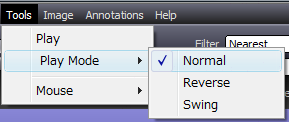 |