You can create scenarios to customize the display of series on one or more monitors.
Open the "Custom Arrangement" panel:
- To change the opening layout of series, firstly, you need to open the "Preferences" window. There are 3 possibilities to open it:
- If you are on the "viewer" window, open the "Annotations" menu, in the top menu of the 2D Viewer window. Then, click on the "Preferences" sub-menu.
- If you are on the "Database" window, click on the "Preferences" button.
- In any window, use the combination of 'Ctrl' and 'P' keys (Press the 'Ctrl' key and hold it. While holding the 'Ctrl' key, hit the 'P' key).
- After opening the "Preferences" window, click on "environment" tab, on the left side of the window.
- On the top side of the window, click on "Opening" button.
- Click on the "Custom arrangement" line to select it.
- Click on the "Settings" button to open the "Custom arrangement" panel.
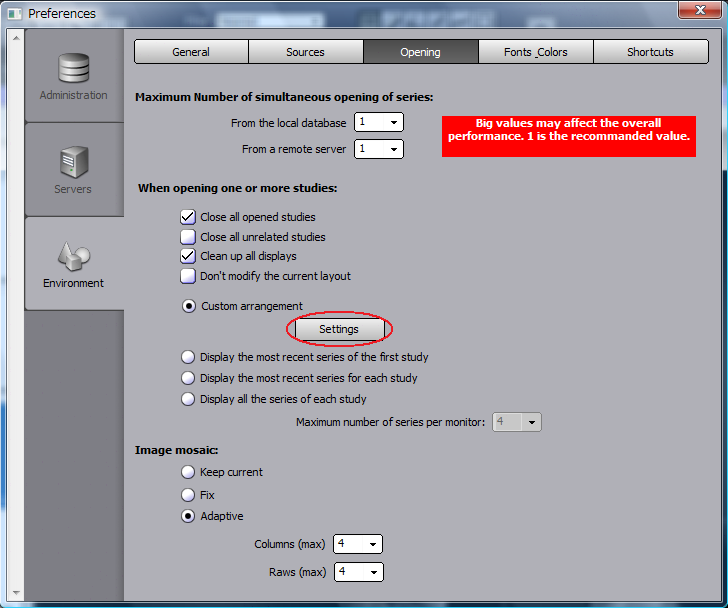
How to make scenarios:
Scenarios are made following the modalities.
Firstly, you need to choose the modality order. For each modality, you can choose one or several screens on which the studies will be displayed.
Each screen can be divided in several views and each view can display one or several series.
For each displayed series, you can define some options: page number, Window level preset... and even specify an image by a DICOM tag.
The below panel can be read and selected from the left to the right. (Modalities -> Monitors -> Monitor settings -> Studies -> Series settings)
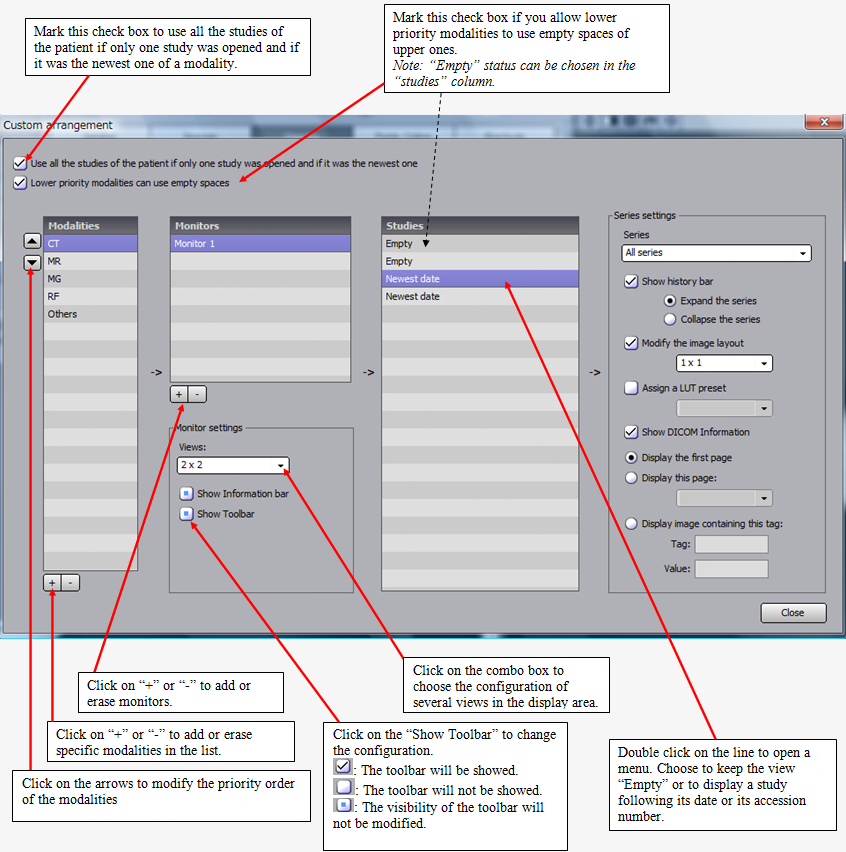
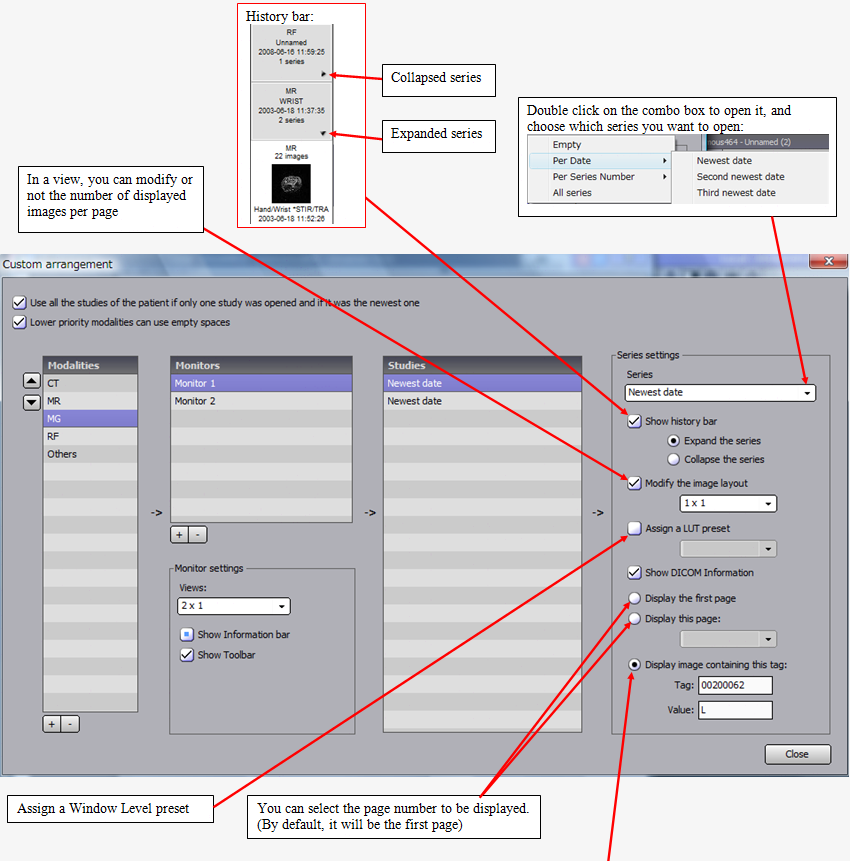
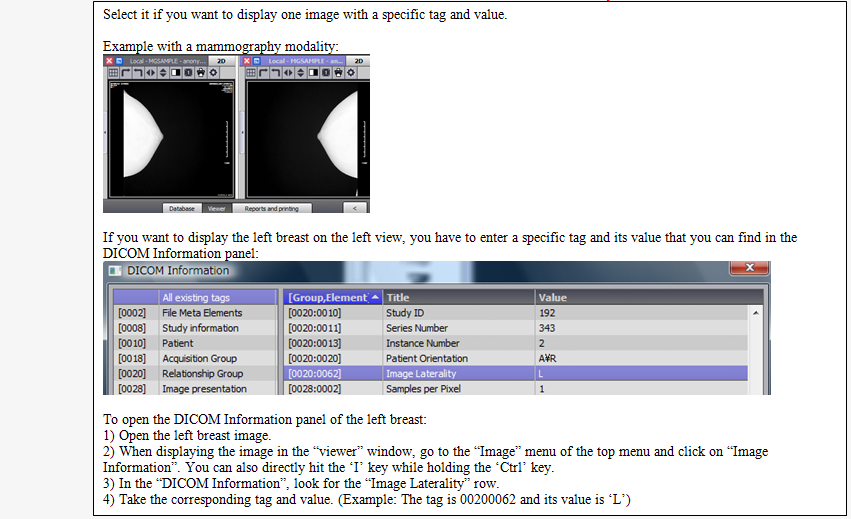
Scenario example:
I have one monitor, and 2 important modalities: MR and CT
When I open several studies, I want to divide my monitor in 2x2 views, with always the MR in top views, and CT in bottom views.
I also want to compare the newest series with an older one (the former one for example), for both modalities. Newest series will be on left views.
Configuration:
1- Add MR in the modality column.
2- Choose "Monitor 1" by clicking on "+" under the monitor column.
3- Choose "2x2" views in the monitor settings.
4- To dedicate the top views to MR, choose "Newest date" for the first and second rows of the study column, using double left click.
5- To dedicate the left view to the newest date, select the first row of the study column, open the "Series" combo box and choose "Newest date"
6- To dedicate the right view to the former one, select the second row of the study column, open the "Series" combo box and choose "Second newest date"
7- Keep the third and fourth rows "Empty" (we will use them for the CT series).
8- Don't forget to mark the "Lower priority modalities can use empty spaces" to allow lower priorities modalities (as CT modality) to use theses empty spaces.
9- Add CT in the modality column.
10- Choose "Monitor 1" by clicking on "+" under the monitor column.
11- Choose "2x2" views in the monitor settings.
12- To dedicate the bottom views to CT, choose "Newest date" for the third and fourth rows of the study column, using double click.
13- To dedicate the left view to the newest date, select the third row of the study column, open the "Series" combo box and choose "Newest date"
14- To dedicate the right view to a former one, select the fourth row of the study column, open the "Series" combo box and choose "Second newest date"
15- Keep the first and second rows "Empty" (They were used by MR series).
16- If you want to make sure that no other modalities than CT and MR will be displayed, remove all the monitors from the "others" modalities. If you don't, you may have some unwilling series displayed when there are less than 2 MR or CT displayed series.
Practice with several situations:
- If you open a patient or a study that contain only MR series, the newest and older series will be respectively displayed on the top left and top right views.
Nothing will be displayed on the bottom views because they are dedicated to CT series.
- If you open a patient or a study that contain only CT series, the newest and older series will be respectively displayed on the bottom left and bottom right views.
No CT series will be displayed on the top views because they are dedicated to MR series.
- If you opened several studies composed of CT and MR series, the MR and CT series will be respectively displayed on the top and bottom views.